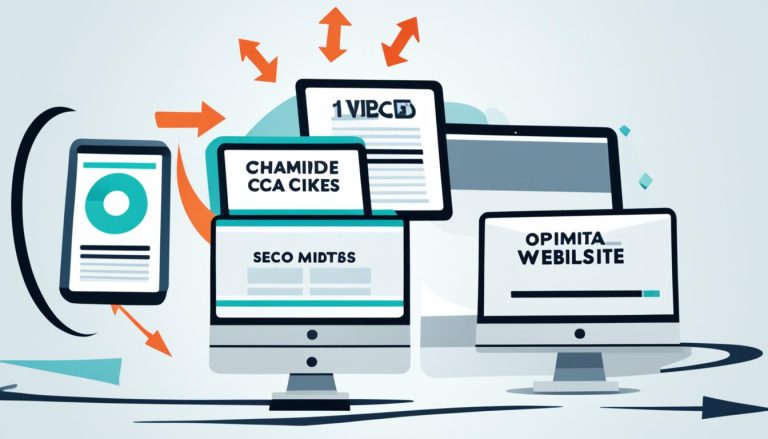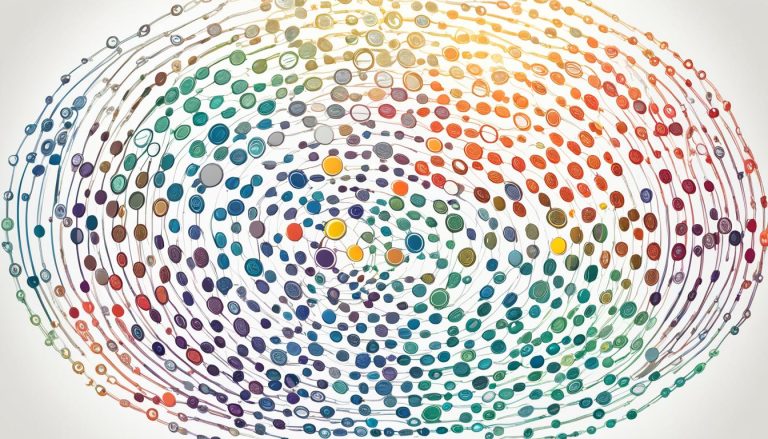Methods to Reduce GIF Size
1. Use Specialized Software
Software like SoftOrbits offers advanced compression algorithms specifically designed for GIF files.
Steps:
- Download and Install: Get the software from the official website.
- Upload Your GIF: Open the GIF you want to compress.
- Adjust Compression Settings: Choose from various compression levels and preview the results.
- Save the Optimized GIF: Export the smaller GIF to your desired location.
2. Use Online Tools
There are many free online tools designed to compress GIFs easily
There are many free online tools designed to compress GIFs easily. These services typically work by allowing you to upload your GIF file directly to their platform. Once uploaded, the tool processes the file using algorithms that reduce the size by lowering resolution, removing frames, or limiting the color palette. You can often preview the changes and adjust compression settings to balance quality and size before downloading the optimized version.
Steps:
- Upload your GIF.
- Select compression options like reducing frame rate or resolution.
- Download the optimized GIF.
3. Reduce GIF Dimensions
Shrinking the width and height of the GIF can significantly reduce its size. Many editing tools allow you to resize images:
- Use tools like Photoshop, GIMP, or online services to change the dimensions.
- Stick to a resolution that matches your needs—no higher than required for your intended use.
4. Reduce the Number of Frames
GIFs often have multiple frames to create smooth animations. Removing unnecessary frames can save space:
- Tools like EZGIF or Photoshop allow you to remove selected frames.
- A lower frame rate (e.g., 15 fps instead of 30 fps) can still look smooth while reducing file size.
5. Reduce the Number of Colors
GIFs support up to 256 colors, but many animations don’t need that many. By reducing the color palette, you can dramatically decrease file size:
- Tools like GIMP and Photoshop allow you to limit the number of colors.
- Choose a palette of 128 or even 64 colors for basic animations.
6. Use GIF-Specific Software
Software such as:
- Photoshop for frame reduction and optimization.
- GIMP for resizing and palette adjustments.
- ImageMagick for batch processing multiple GIFs.
Command Line Example with ImageMagick:
convert input.gif -resize 50% -colors 64 output.gif
7. Convert GIF to a Different Format
In some cases, GIFs can be replaced with modern formats like MP4 or WebP. These formats are much smaller and supported by most platforms:
- Convert your GIF to MP4 using tools like CloudConvert or EZGIF.
- Embed the video format instead of the GIF for a lightweight solution.
Best Practices for GIF Optimization
- Keep It Short: Trim unnecessary parts of the animation.
- Avoid Large Dimensions: Resize GIFs to the exact dimensions required.
- Experiment with Settings: Test different compression and color settings to find a balance between size and quality.
Reducing the size of a GIF is simple and can be done using various tools and techniques. By compressing GIFs with software like SoftOrbits GIF Compressor, resizing them, or optimizing their frames and colors, you can create lightweight, high-quality animations perfect for sharing anywhere. Choose the method that fits your workflow and enjoy hassle-free GIF sharing!